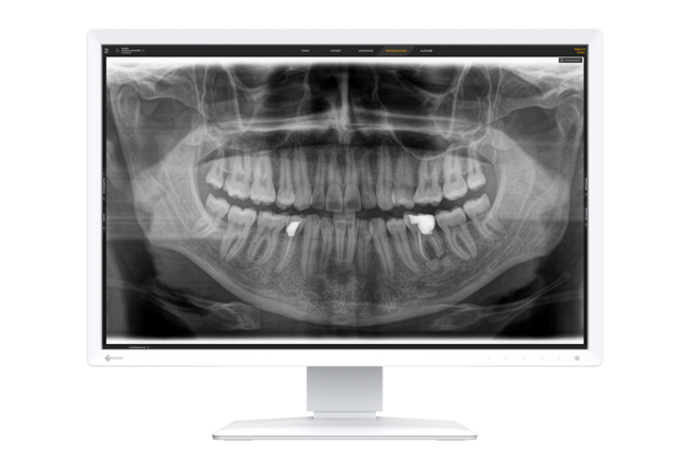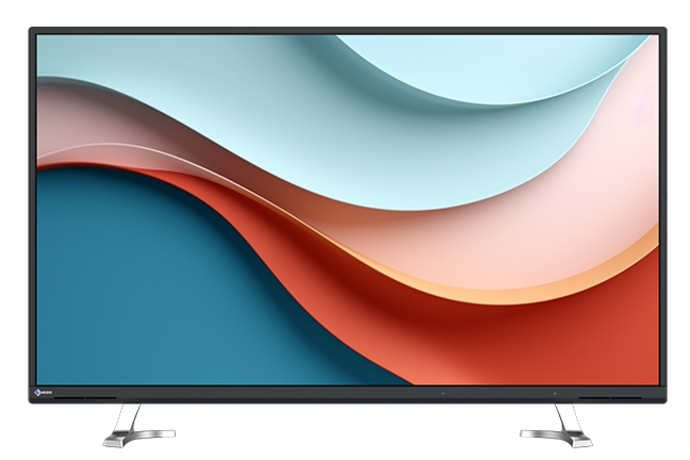Wir tun alles für das perfekte Bild
Monitore und visuelle Lösungen
Als Qualitätsführer für Monitore und visuelle Lösungen treiben wir seit über 50 Jahren täglich Innovationen voran, um Ihren Vorsprung zu sichern.
EIZO - Made in JapanNeues aus der Welt von EIZO
Der perfekte Monitor für jede Anwendung
Unsere Kompetenz - Ihr Vorteil

Zum Schutz der Umwelt
FlexScan-Monitore von EIZO sind mit ausgeklügelten Energiesparfunktionen ausgestattet, werden gemäss internationaler Umweltregularien produziert und schonen Ressourcen dank ihrer langen Nutzungsdauer.
Mehr erfahren
Mehr Komfort am Arbeitsplatz
Wie wird man den hohen Ansprüchen und individuellen Bedürfnissen an einen modernen Arbeitsplatz gerecht und schont dabei gleichzeitig Rücken und Augen? Ganz einfach: Mit den innovativen, langlebigen und ergonomischen High-End-Monitoren von EIZO.
Mehr erfahren
Beförderung für Ihre Augen
Es gibt vieles, was für unsere FlexScan-Monitore spricht. Ein besonderer Vorteil, von dem Sie jeden Tag spürbar profitieren: hervorragende Bildqualität. Die Bilddarstellung eines FlexScan-Monitors ist scharf, präzise, kontrastreich und hat immer genau die richtige Helligkeit.
Mehr erfahren
Für flexibles Arbeiten im Büro und Home Office
Gerade in Zeiten von mobilem Arbeiten und Desksharing wird eine schnelle und unkomplizierte Einrichtung des Arbeitsplatzes immer wichtiger. USB-C macht genau dies möglich. Vergessen Sie lästige Dockingstationen: Ihr EIZO Monitor ist alles, was Sie brauchen, um Ihren Arbeitsplatz der Zukunft einzurichten.
Mehr erfahren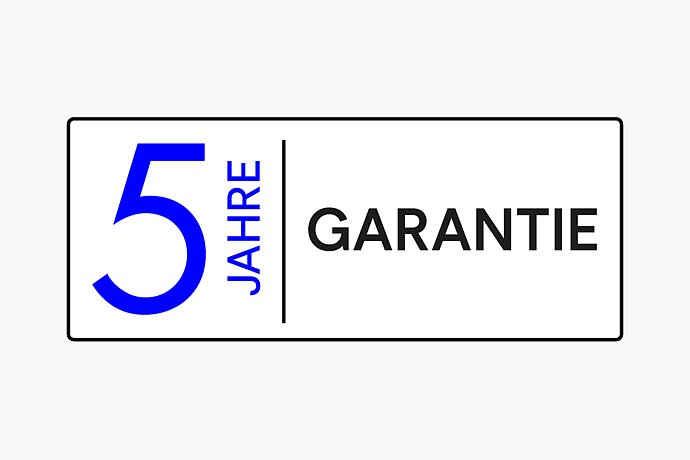
Investitionssicherheit dank extralange Garantie
EIZO gewährt auf die meisten Modelle fünf Jahre Garantie. Dies wird durch einen hoch entwickelten Fertigungsprozess möglich, der auf einem einfachen Erfolgsprinzip basiert: durchdachte und innovative Monitortechnik, gefertigt aus High-End-Materialien. Überzeugen Sie sich sich von unserem Garantie- und Servicekonzept.
Mehr erfahren
Immer an Ihrer Seite
Welcher Monitor ist der richtige? Wir stehen Ihnen beratend zur Seite bei der Auswahl des optimalen Monitors für Ihren individuellen Anwendungsfall. Ebenso können Sie bei Problemen oder Anregungen jederzeit unseren Technischen Support kontaktieren.
Mehr erfahren